PC Recovery Disc
When you purchase a new computer, it usually comes with a recovery disc. The recovery disk is used to restore the operating software and system to its original state to make it possible for the machine to run as it was when it was purchased.
This can be done by saving images of the partition where the installed programs and operating system are found. It is possible to create your own recovery disk and partition and customize it to suit your particular needs. There are various steps that are involved.
Creating Recovery Disc and Partition Tips
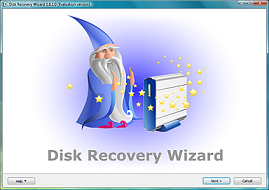
- Prepare The Files
Select the files you need to restore in case of system failure.
- Access Recovery Manager
The first step in creating recovery disk and partition is to access the recovery manager. The recovery manager will allow you to create a recovery disk.
- Select Recovery Disk Creation Option
Once you have accessed the recovery manager, you will get various options including recovery disk creation. Click on the option to allow the recovery manager to create the files you select.
- Check Requirements
There are various requirements needed by the recovery manager during the disc creation depending on the type of storage you are using. Check the requirements carefully before you proceed. The requirements differ for DVDs and CDs.
- Insert Blank Disc
Once you have read through all the requirements, you should insert a blank disc in to the optical drive in your machine. The optical drive usually opens automatically but if it does not, you can do it manually.
- Confirm the Disc
After inserting a blank disc into the optical drive, you need to confirm that kind of storage media you are using before you proceed.
- Creating the Initial Disc
It will take about 20 to 40 minutes for the recovery manager to create the initial recovery disk. This is because it has to collect files, write them and then verify them on the disc.
- Remove Disc
After the initial disc has been created, you can remove it and insert another one until all the files have been created. In most cases, the disc will eject on its own after the files selected are written.
- Name the Discs
It is important to name the discs in the order you have created them to make it easier for you to recover your system.
- Booting Using the Recovery CD
Once the disc has been created, you should test it in order to ensure it works because you will have to rely on it in case your system crashes. To test it, start your machine while the CD is in the optical drive. As your system reboots, follow the instructions provided to make sure the machine is rebooting from the disc.
See Also...




