Installing Windows Vista
Here is a guide to installing windows vista into your computer. It is not hard to perform a windows vista installation especially on clean and unformatted system.
Guide To Installing Windows Vista on a Newly Built PC
- First get the Windows Vista disc and insert it into your computer DVD drive. This should start loading different files to the computer system in preparation for the installation process.
- Then you will be taken to a screen with a number of options including those for selecting currency, language, and time input or keyboard method. After selecting your preferred options, press on the "Install Now" to start the installation process. On the "Install Windows" page, enter the product key and then press on "Next". Even then, you can decide not to enter your product key and if that is the case, you will be required to state the version of vista you want to install. Vista versions include the home premium, business, home basic, ultimate among others. After selecting the version, click on the"Next" button. This will lead you to a page with the license agreement and after you agree to it, press on the "Next" option on the page.
- This will lead you to another screen on which you will be required to choose the installation type. At this point, you will have to choose from a clean (custom) or upgrade install.
- After the installation process is complete you will need to restart your system. You will have to wait for a request to do so. However, the system can automatically restart itself to make the installation process complete. At this point, you can decide to customize your system as you may desire.
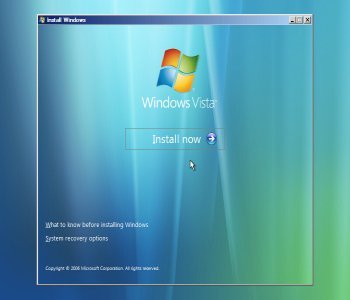
If you choose the Upgrade option, the system will check on the hardware and software that you will have installed to see how compatible they are. You will get a display showing you a number of things that will not work with the windows vista you will be installing.
Clicking on the next button will begin the process of upgrading and the process can take up to 20 minutes. Remember that your computer will be new therefore the upgrade option will not be available for you.
If you choose the clean option, the system will require you to determine on the location for the installation of your windows vista. Because your PC will be new, it will only have one unpartitioned space and you will have to choose on it. After choosing the location and clicking on the "Next" button the installation process will start and this may take up to 40 minutes to complete.
See Also...




